No Signal on Vizio TV Over HDMI input? Have you tried unplugging, and switching cables, but still had no luck? If so, what is causing this problem and how can you fix it?
You shouldn’t worry, the issue is quite common and many Vizio TV users have reported it. I was a victim of this myself.
In most cases, there are only a few main reasons that can cause your Vizio TV to say “No Signal”, either the wrong input has been selected, the HDMI input and output are not connected correctly, faulty HDMI cable or the TV has glitched temporarily.
In the past, when we used antennas, we encountered the no signal message due to improper antenna alignment, but now, with smart TVs, there are many other possible causes of the no signal message.
Here’s how your Vizio TV screen might be looking when it doesn’t recognize input or proper connection and displays a “No Signal” message.
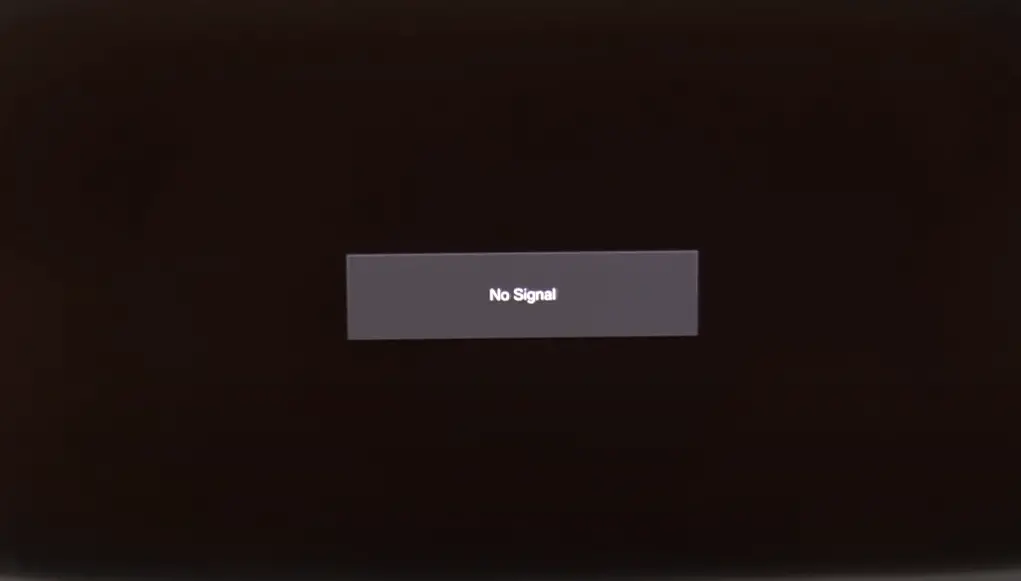
As for my Vizio smart TV, it was working fine and giving me a balanced performance, but I started to encounter the no signal message, and I almost checked everything, but nothing seemed to work.
In this guide, I have compiled the best working solutions I found while researching this issue when it happened on my Vizio TV, so you will know what this error means, why it occurs, and what to do about it.
What Does It Mean When Your Vizio TV Says No Signal?

Your Vizio TV displays a “No Signal” message when there is no input signal being identified by the TV, either due to incorrect input being selected or because the connection between the TV and source is not proper.
Basically, A source is necessary in order to watch anything on your Vizio TV, other than the built-in apps available on your TV, almost all other scenarios require an external streaming device, such as Roku, Firestick, Google TV Stick, Chromecast, or another streaming devices.
In almost all scenarios, the source gets connected to the HDMI port of your Vizio TV either directly or through an HDMI cable.
For this reason, a proper HDMI connection must be made, and the TV must be tuned to the correct input source. So, Make sure all input options are tried slowly, waiting a couple of seconds after each change in input to see if anything is visible on the screen apart from the “No Signal” message.
Let’s now take a look at all the reasons that can cause a No Signal message to appear on your Vizio TV.
Here are all the possible causes of a “No Signal” error message on your Vizio TV.
- Incorrect input selected on the TV.
- Faulty HDMI Cable or Ports.
- Temporary glitch on TV.
- The source device is powered off.
These were all the possible reasons which can lead to the no signal message being displayed.
How Do You Fix a Vizio TV when It Says No Signal?

According to Vizio TV users and official sources, the No Signal issue occurs due to an incorrect input source being selected on the TV, faulty HDMI ports, cables, or the source being unplugged.
Nevertheless, there can be other minor issues that may be causing it, such as a temporary glitch with the TV, hidden input, or renamed input based on the connected device which sometimes creates confusion.
In the following paragraphs, I have explained all the possible fixes that you need to do, and if they are followed one by one carefully, by the end of this guide, the No Signal issue on your Vizio TV will be resolved.
I have also included the two most common scenarios so that if you encounter them, you can directly follow the specific steps to resolve them.
Here are the things which you need to do in order to fix the no-signal issue on your Vizio TV.
Inspect HDMI Cables, Port, and Source Input

First and foremost, you must make sure your HDMI cables, Coaxial cables, ports, and source inputs are all in perfect working condition and configured correctly with respect to your TV and connected source, such as Roku, Xbox, Firestick, Chromecast, PS4, etc.
After a long time of use, old HDMI cables can become weak and loose, potentially causing interrupted connections and resulting in no signal issue.
After you have inspected and replugged the cables carefully, you should switch between the input sources manually to verify the connection is established.
Perform Power Cycle on TV and Input Source
After you have taken the above steps, you will need to perform a proper power cycle on your TV and connected sources, as this will re-establish the connection between the source and the TV.
There are times when the input-source connection gets glitched and doesn’t work properly, resulting in a no-signal message on the television screen. In this case, you need to manually power cycle the television.
Here’s how to do that:
- Remove the source from the power plug directly.
- After that remove the power cable of your TV directly from the wall.
- Now, wait for 2-3 minutes and plug the TV into the power socket first followed by the source.
- Once this gets done, turn on the TV and wait for a few seconds before you start switching the input source.
By doing this, any temporary glitch that might be causing the connection issue will be removed and you will not see any signal issue after it.
Fortunately, in my case, it was a temporary glitch that caused a signal issue on my Vizio TV that was resolved after performing a proper power cycle.
After that is done, if the above steps didn’t solve the issue for you, you can go through the next steps one by one.
Switch the HDMI port

There are several HDMI ports on Vizio smart TVs, they are numbered HDMI 1, 2, 3, and so on.
Observing the port gives us the impression that it is in good working order and does not have any issues, but in reality, individual ports get malfunctioned over time, which causes your Vizio TV not to recognize the connected HDMI cable, and the connection issue occurs displaying no signal on the TV display.
It is, therefore, better to switch the input source and confirm that your TV is getting a proper signal by switching input sources.
Note: If you have another HDMI cable or a brand new latest HDMI cable, you can also try switching.
Unhide Input Settings
If the required input port is hidden on your TV, don’t worry. It could have just been changed by accident, in that case, it won’t be visible and you might keep switching inputs on the TV and get no signal on all of them.
To unhide your input port:
- Select the Menu key on the remote control of your Vizio TV.
- Vizio TVs with newer systems can be selected via System. Those with older systems should select Input Settings.
- Press OK when you have reached the input you want to connect to.
- Turn on the Hide from Input List option and confirm that it’s selected as Visible.
Verify Source Input Name
Source inputs can also change their names based on connected sources in addition to being hidden.
Since some devices will rename the input in conjunction with the TV. Your device may be referred to by its name instead of HDMI 1 (for example, an Xbox, PlayStation, or a satellite). If so, you simply need to choose the correct input.
Contact Vizio Support
Finally, if none of the above methods work, you must contact official Vizio support as a hardware malfunction might be to blame.
While hardware issues are rare, they cannot be ruled out first ensure you have tried all the above steps one by one carefully, and only then contact the official support.
You Might Also Like Reading
- Vizio TV Ethernet Connection Not Working? Here’s Why
- Vizio TV Sound Out Of Sync? Troubleshooting Easily
- Here’s Why Your Vizio TV Locked The Aspect Ratio Option?
- Know Why Your Vizio TV Keeps Switching To Smartcast (With Fix)
- Vizio TV No Picture But Sound Audible? (Easy Fix)?
Frequently Asked Questions
How do I change my Vizio TV to HDMI without a remote?
If you don’t have a remote, you can use the power button on the back of your screen (behind the lower-left corner of your screen).
It may seem daunting, but if you hit it rapidly more than once, it acts as an input selector. With this, you will see the available input sources.
How do I reset my HDMI port?
Replugging the HDMI source and power cycling your TV is the same as resetting the HDMI input port of your TV.
In other words, to reset the HDMI port on your Vizio TV, unplug the primary power source for about 2-3 minutes and replug the input cable.
How to Fix Vizio TV Retrieving Data Then No Signal Issue?
According to various Vizio TV support forums, an HDMI cable can be the main culprit if your Vizio TV is working with some devices but not others like Roku, Firestick, or Google TV stick, as reported by various users. They did get an adaptor called “mini DisplayPort to HDMI cable”, which plugs into the HDMI port of your TV and can fix this issue.
Why is my Vizio HDMI not working?
Vizio TVs only have a few situations that can cause the HDMI to not play or not be recognized, such as when the wrong input is selected, when input is hidden or renamed, or when the HDMI cable or port malfunctions.
Why Does My Vizio TV Keep Losing Hdmi Signal?
If your Vizio TV keeps losing the HDMI signal, it happens when the HDMI port on your TV or source is loose or the HDMI cable is damaged.
How Do I Get My Vizio TV to Recognize HDMI?
If your Vizio TV is not recognizing the HDMI you need to ensure the input option is not hidden, the input source name has not been changed, the source is powered on, and the HDMI connection between the TV and source is working correctly.

