Does your Seiki TV randomly shut off? While watching something on your TV, it suddenly turns off automatically, and sometimes you have to manually turn it on.
As for Seiki TVs, I’ve personally used them and find them to be among the most cost-effective on the market.
However, these problems, where the TV keeps turning itself off randomly, occur with all of them, including Seiki. Many users have experienced this problem.
Most of the time, the Seiki TV automatic turning off issue is due to an internal hardware defect, which means that either the power supply or the main/control board has failed, but there are many other possible reasons for the Seiki TV automatic shutting off.
According to many Seiki TV users and also what I experienced, here’s what basically happens.
During use, the TV will randomly shut off. Unless you manually turn it back on, it does not turn back on.
In the event that it shuts off at random again, it can be turned back on immediately. The time between shut-offs is not discernible. Sometimes it takes an hour, sometimes it takes four hours, and some days it never happens at all.
Why Does My Seiki TV Keep Turning Off?
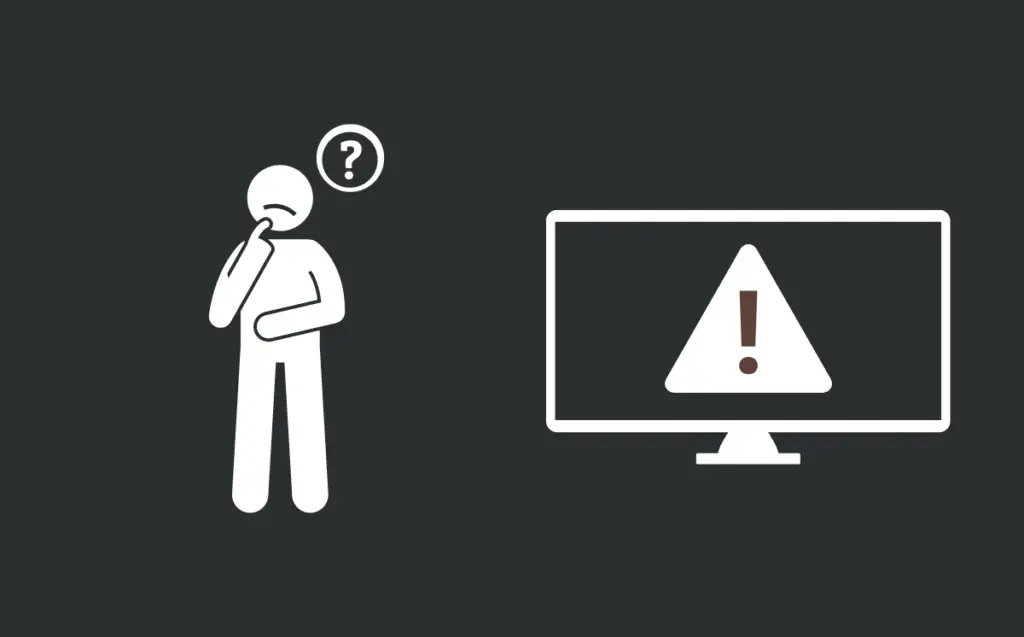
There are many reasons why this issue occurs, including internal faults or overheating, but it can also be caused by a power event (for example, shock/surge, prolonged over/under voltage, etc).
It is also possible that the failure is due to age-related wear and tear; if your Seiki television is old enough, this type of failure is not surprising.
Additionally, here is a list of all possible causes for the automatic turning off the issue with Seiki TVs:
- Overheating
- Capacitor issues
- Internal board failure
- The temporary glitch in TV settings
- Power fluctuation
Aside from those mentioned above, it is very rare that the issue you are experiencing has anything to do with anything else.
Don’t worry, you can try a few methods, which will work as both, a possible fix as well as a diagnostic evaluation.
How To Stop Seiki TV From Turning Off Automatically On Its Own?
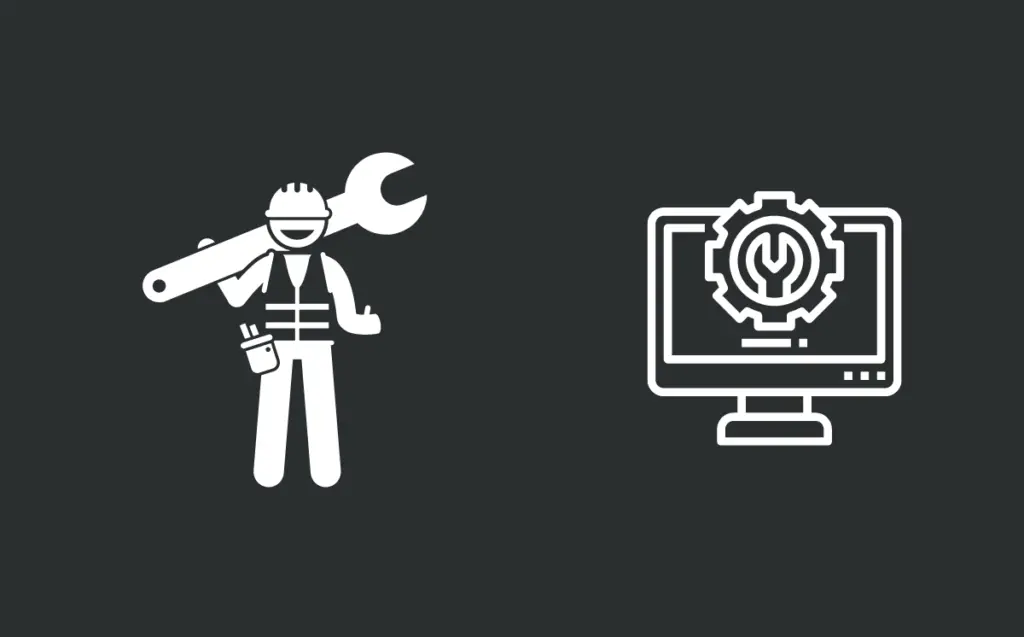
I am going to include all different methods which you can try to resolve this issue since the causes include hardware fault which needs technical expertise as well as internal settings glitch, which can be fixed at home.
Several of these methods may require you to try them several times before you succeed. This is due to the fact that timing plays such an important role.
In case your Seiki TV keeps turning off by itself, here are some things you can do:
- Reboot
- Disconnect TV Network Connection
- Hard Reset
Reboot
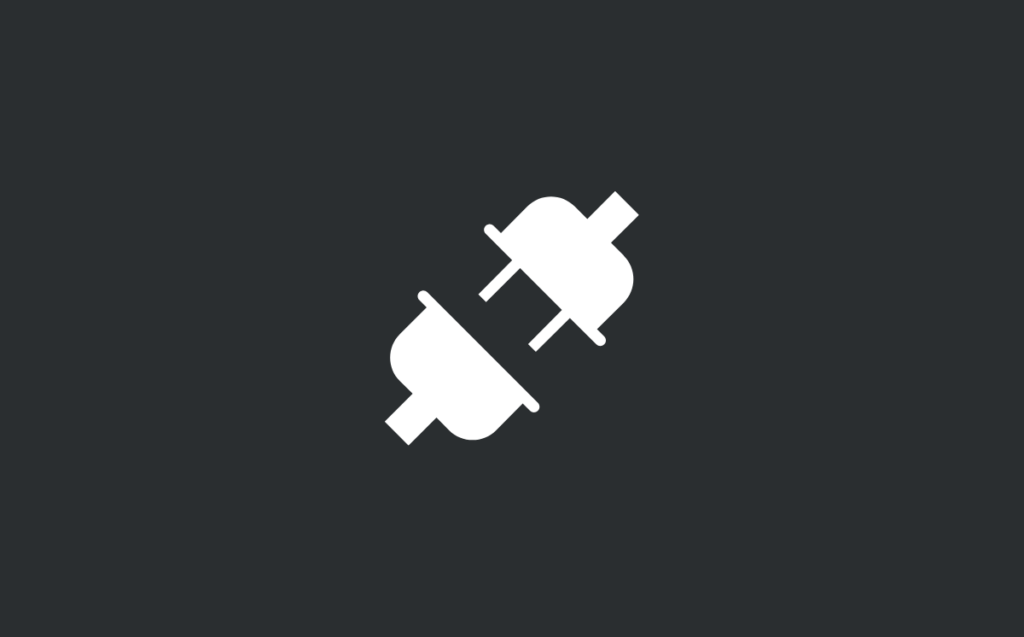
It’s worth trying a reboot before jumping to the main troubleshooting, as sometimes the processor in the TV may have locked up or become glitchy.
Start by disconnecting the power from the set, then pressing and holding the power button for 10 seconds (not on the remote).
After that, reconnect the set and make sure the power cord to the TV is tight as well. Press power once, and see if the set powers up normally.
Disconnect Wireless/Wired Connection
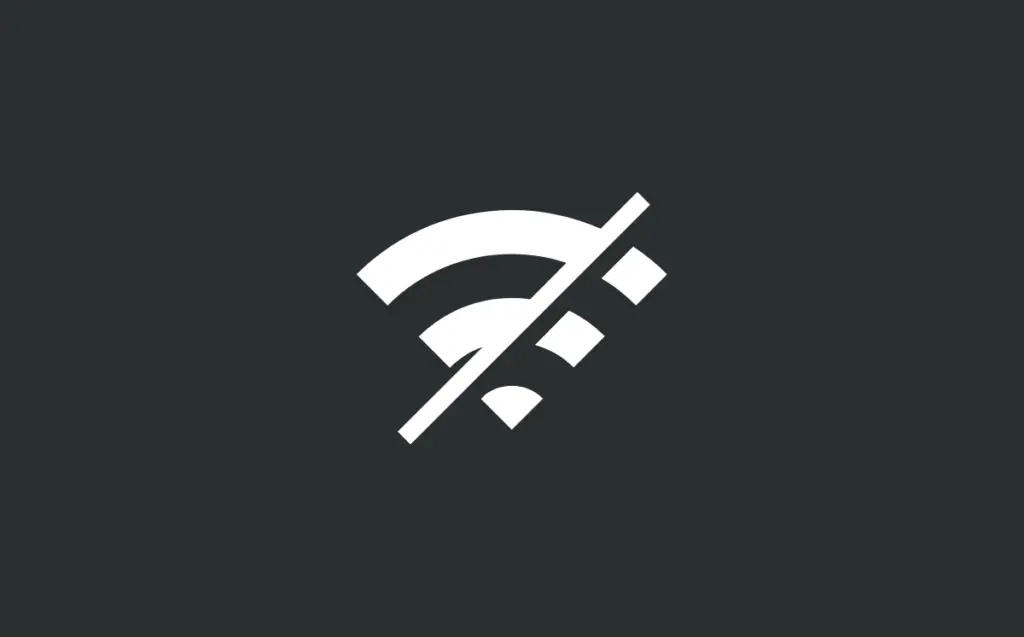
There were many users who found that turning off the wifi on their Seiki TV did fix the problem of the automatic turn-off issue, even though it might sound strange.
This is caused by the TV’s wifi module getting glitched sometimes, causing other settings to conflict, which sends the shut-down signal.
Here’s what needs to be done:
- During the time between TVs on and off, disconnect your wireless network and switch to LAN mode
- It is important to check if this setting has been saved after this has been done.
- It will work after a few attempts and solve the problem.
In my case, to get to settings, I had to use the TV buttons instead of the remote, otherwise, I wouldn’t be able to switch from WiFi to LAN in time.
At first, I had trouble accessing the settings. I had to turn off my router/wifi before disabling the network connection on the TV.
Hard Reset
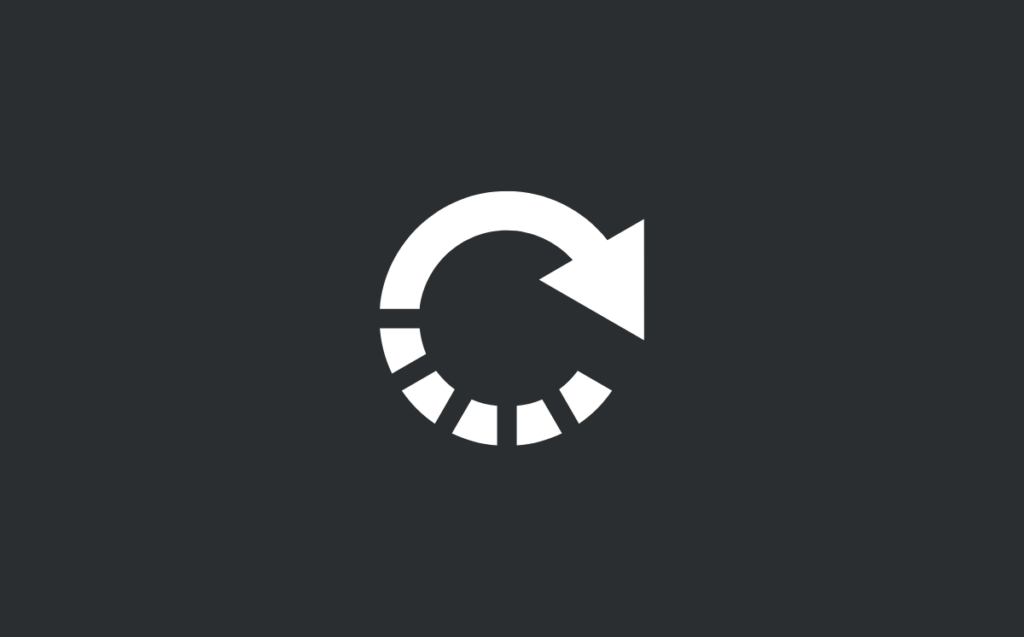
In the event that the above two methods of performing a soft reboot and removing WiFi and wired connections do not work, it is necessary for you to perform a proper hard reset.
By doing this, all internal settings on your TV will be reset, as well as all hardware connections, because all TVs store internal settings, which stay in them despite being turned off. By doing a hard reset, the TV makes itself new again.

As I have tested their efficiency, and other Seiki users have also reported that performing these hard resets has resolved their TV issues, I am including three different Hard Reset methods which you can follow.
Method #1
- Remove the power cord from the outlet.
- Wait at least one hour (60+ minutes).
- After that for 60 seconds, hold down the power button (not the remote) on your set.
- Keep holding the power button while plugging back in, and for 60 seconds after.
- You should connect directly to the wall outlet rather than using a power strip or surge protector when plugging back in.
Method #2
- On the TV, press the [menu] and [vol-] buttons
- When holding these buttons, press the [power] button on the TV side (NOT the remote control).
- This will result in a blue light coming on and staying on
- Wait 10 seconds, then let go of the [menu] and [volume] buttons
- Now, wait for some time, You should see some type of picture after 30 seconds
Method #3
This method requires you to keep the TV plugged in, hold the power button for 10-15 seconds, unplug it, wait a minute, and then plug it back in.
It would unfortunately confirm an internal hardware issue if none of these methods worked.
Whenever something like this occurs, repairs are required.
If you are considering doing it on your own, you will need to have a basic understanding of electronics repairs, including disassembling the set (removing the back panel), testing with a multimeter, changing outboards, and possibly desoldering/removing and soldering/replacing individual components.
Conclusion
When you are watching your favorite shows or movies and your TV suddenly turns off, it is not expected, but these issues occur across all TVs and Seiki TVs are no exception.
The above guide should help you resolve this. To quickly wrap things up, here are some steps you should take if your Seiki TV automatically shuts off:
- Reboot
- Turn Off Wireless and Wired Connections
- Multiple Hard Resets

