Are you trying to connect your LG TV via Ethernet cable but can’t get internet, and wondering what’s causing this?
You are not alone, often we choose the Ethernet connection over a wireless (wifi) connection to connect our TV in order to get a stable internet connection, but things don’t always go as planned.
In this article, I will discuss what causes the LG TV not to be able to access the internet via ethernet cable and how to troubleshoot it easily at home.
Apart from that, I will also explain what can cause partial working of the internet via ethernet cable on your LG TV and how to troubleshoot it.
If you’re experiencing any of the below-mentioned issues, which are quite common among LG TV users, don’t worry, you’ve come to the right place.
- LG TV Ethernet DNS Issue No Internet
- Partial Working of Internet Via Ethernet Cable on your LG TV
- Slow Internet On LG TV Via Ethernet Connection
How To Fix Ethernet Internet Connectivity Issue On LG TV?
Turn Off Quick Start+
Disabling the Quick Start+ feature on an LG TV may be able to help resolve any ethernet connectivity issues that you are experiencing.
This seemingly strange solution has been reported by many users of LG TV, and if disabling this feature does not work then it is recommended to try other solutions such as resetting your router or restarting your modem.
Hard Reboot TV And Wi-Fi Router
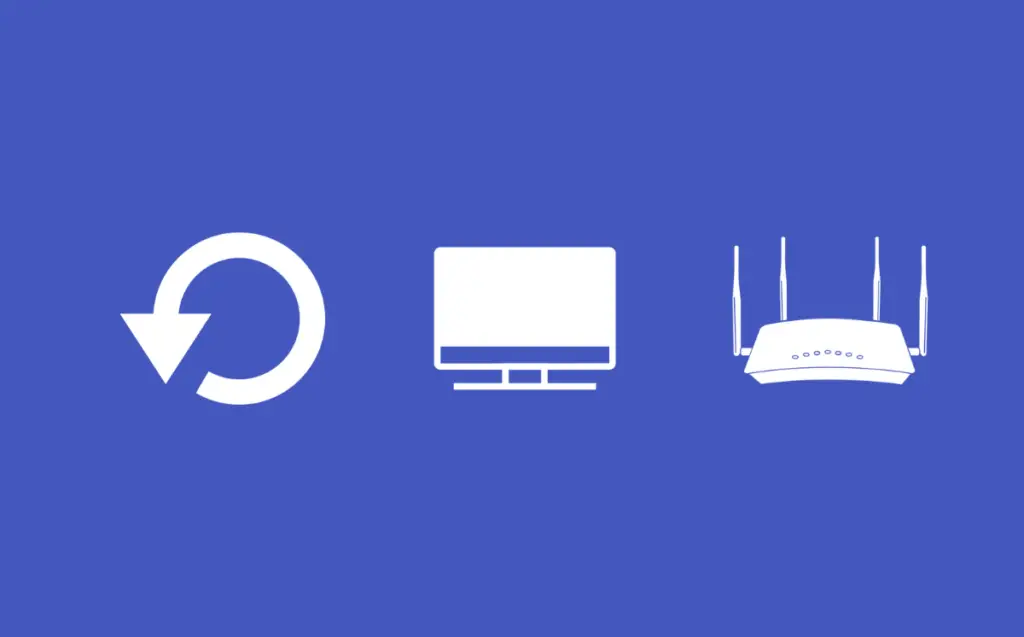
If your LG TV is not connected to the internet via an Ethernet cable, it may be helpful to try hard rebooting both the TV and Wi-Fi router.
To do this, unplug both devices from their power sources for about 30 seconds before plugging them in again.
This will reset the connection and can fix any issues causing conflict with the router and TV.
Use High-Speed USB To Ethernet Adaptor
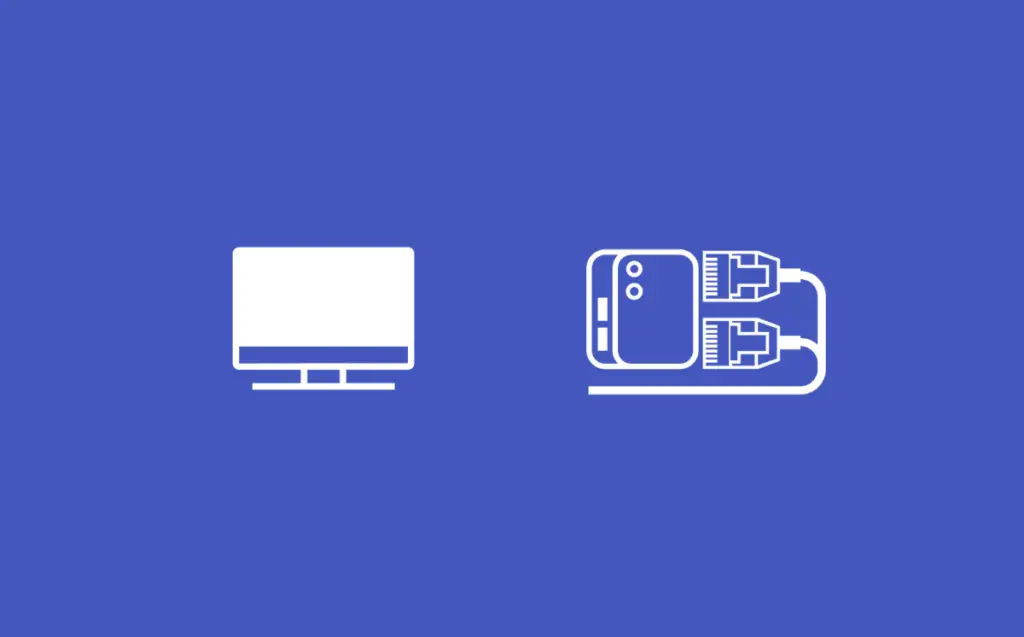
If you are experiencing slow internet speeds on your LG TV via an ethernet connection, you need to know that the old saying “Wired connection is always faster than Wireless” is not true at present times and with modern smart TVs.
Basically, Smart TVs manufacturers don't invest much in ethernet hardware considering the wireless connectivity demands from users, and that's why ethernet port on LG TVs is limited to only 100 Mbps connection and they are outdated.
In that case, if you wish to have a reliable connection as well as high speed, then getting a High-Speed USB to ethernet adapter will be the best option for you.
Configure Ethernet router to DHCP
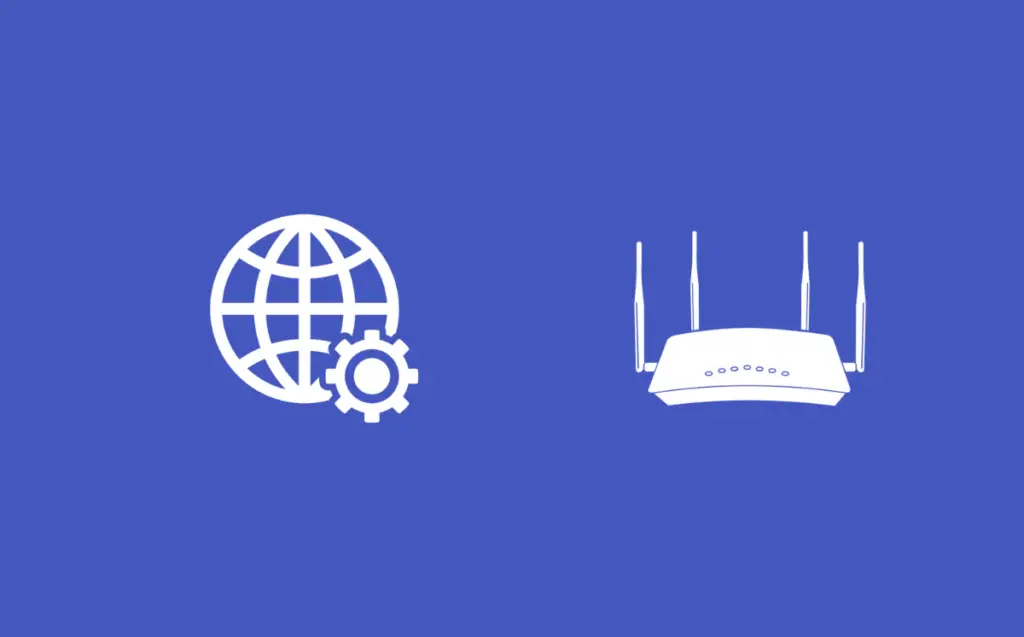
If you are attempting to connect your LG TV to the internet using an Ethernet cable, but find that this is not working, configuring your router to use DHCP might be helpful.
This stands for “Dynamic Host Configuration Protocol” and is a protocol used by routers and other devices on IP networks in order to manage dynamically assigned IP addresses.
To enable DHCP on your router, you should access the settings page of the router’s web-based GUI and look for options related specifically to DHCP or IP address configuration.
Make sure that the setting has been enabled before trying again with the Ethernet connection on your LG TV.
Change To Google DNS
Sometimes, the LG TV may be able to connect to the internet but certain websites may not load or certain streaming apps may not work. This usually happens when the router IP or DNS conflicts cause unreachable server issues.
The Domain Name System (DNS) is a system that translates your domain names into IP addresses so that computers can communicate with each other. That’s why, If the DNS settings are not configured correctly, your LG TV won’t be able to access the internet.
Here’s how you can change the DNS on your LG TV:
Navigate to Settings > All Settings > Network Connections > Wifi Connection > Choose Advanced Wifi Connection > Select “Edit” > Uncheck the “Automatic” box > Enter your manual DNS into the DNS field.
Lastly, Google DNS is 8.8.8.8, just enter the numbers and save the settings.
Reset Router
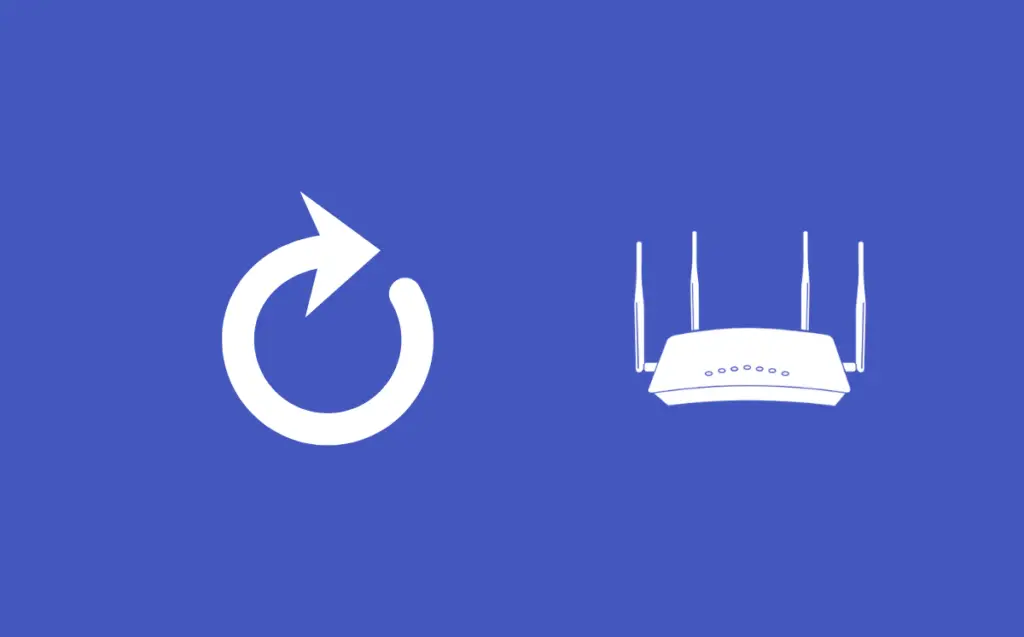
If your internet connection is still not working after following the steps given above, then it may be time to reset your router.
This can be done by locating the reset button on your router and pressing it down for 20 seconds until all lights flash on your router.
Once the reset is complete, wait for about two minutes before powering up the router again and attempting to access the internet via Ethernet cable on your LG TV.
Conclusion
When you’re trying to watch your favorite show on your LG TV which is connected to the internet via ethernet cable or catching up on the news, you don’t want to be stuck without a connection.
I hope with the above guide, you will be able to get the internet working hassle-free on your LG TV via your ethernet cable.
Moreover, If none of these steps work, you may need to contact your ISP or LG customer support for further help.

