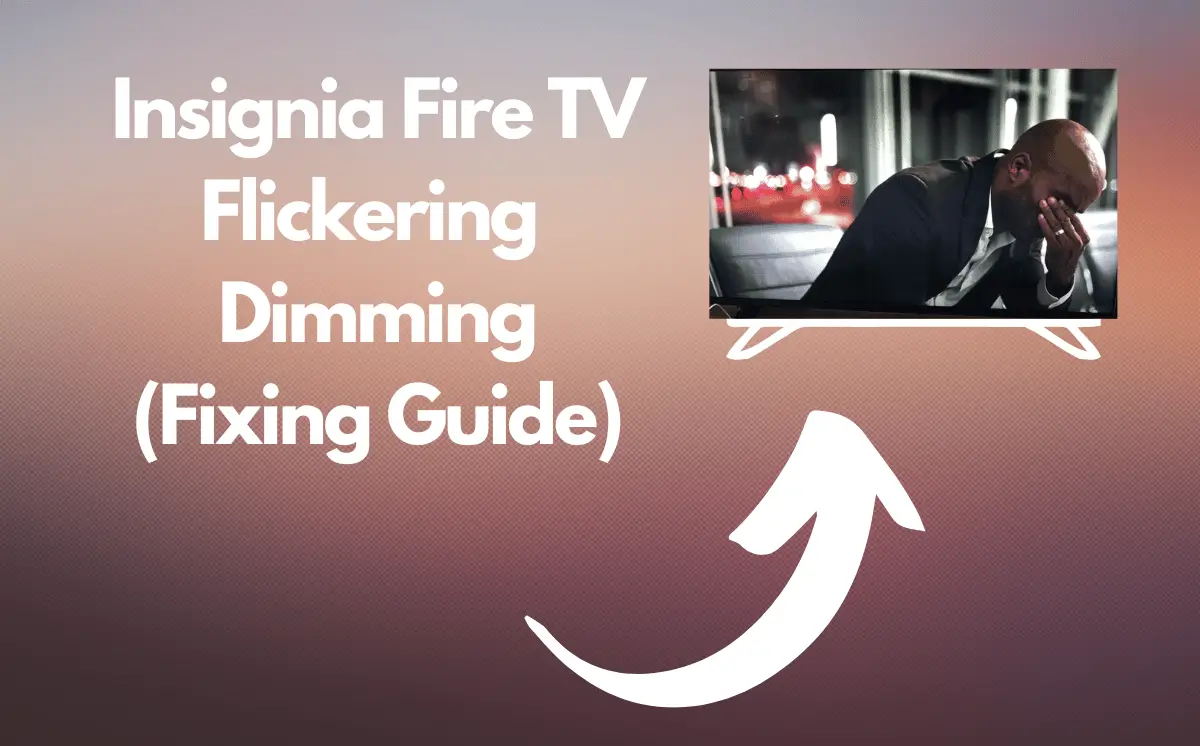Is your Insignia TV screen flickering and dimming in the middle of your favorite shows?
Recently, I’ve been hearing a lot of complaints about Insignia Fire TVs experiencing a dim screen issue. You know, the kind where you’re watching your favorite show, and all of a sudden, the screen starts to dim. And even though you try switching back to HD or 4K video, the dimness remains sometimes.
I have witnessed it on my spare Insignia Fire TV, I was watching something and all of a sudden the picture would dim with flashing. I used to think turning it off would fix the issue, but it seems like that’s not the case anymore.
If you’re experiencing the same thing, with your TV being too dim to see during the day and constantly flashing or blinking every half a second, despite not having touched or messed with your TV at all, don’t worry.
The most common cause of the dim screen and flickering issue on Insignia Fire TVs is related to the TV’s software. That’s why a hard reboot of the TV clears out any glitches or bugs that cause this. It’s like hitting the reset button on your TV, allowing it to start fresh and function properly.
Basically, When you perform a hard reboot, you’re essentially cutting off the power to the TV, allowing it to shut down completely. This helps clear out any temporary files or glitches as well as refreshes the memory that may be causing the dim screen and flickering issue.
I’ve compiled this troubleshooting guide with all the solutions that have worked for me and other users. Whether it’s a simple hard reboot or something more in-depth, I’ve got all the tips and tricks to fix that dim and flickering screen.
So, if you’re tired of the flickering and dimming screen on your Insignia Fire TV, let’s troubleshoot and fix it together!
How To Fix Insignia Fire TV Flickering Dimming Issue?
Initial Troubleshooting
Before we start digging deeper into troubleshooting, let’s not overlook the basics. Sometimes, the simplest solution is the right one. A loose HDMI cable or a power cable that’s seen better days could be the reason behind your flickering screen.
To start, try swapping out the cables. It is best to use different HDMI and power cables, and make sure they aren’t tangled with other cables. Consider using a different wall outlet instead of an extension cable or surge protector.
Here’s a user on Reddit shared how it looked when his Insignia Fire TV started dimming and flickering:
It’s worth giving these simple fixes a shot, before thinking about a more complicated solution such as hardware repair or factory reset.
Adjust Brightness And Picture Settings
If you’re still experiencing flickering on your Insignia Fire TV, it may be worth checking if any energy-saving features are enabled. Insignia Fire TVs have a feature that automatically adjusts the brightness level.
If this is turned on, it can cause flickering which could be resolved by disabling this setting. It’s worth giving it a try to see if it solves the issue for you, however, if not then other solutions should be considered such as adjusting picture settings or resetting the TV altogether.
Here’s how to adjust picture settings and brightness:
- Press and hold the Home button to open the Quick Settings menu, then click on Picture.
- From there, adjust the brightness, contrast, and color.
- For the best possible picture, ensure that the brightness and picture settings are not too high or too low, but at a balanced level.
Factory Reset
If you’ve tried all the previous steps and nothing has worked, Don’t worry, we’re not out of options yet. The next step is a little more drastic, but it can be a real lifesaver: a factory reset.
Now, I know it sounds scary to erase all your settings and start fresh, but sometimes it’s the only way to get rid of those pesky dimming and flickering issues. And trust me, I’ve seen this fix the problem for a lot of people.
So, here’s what you need to do:
- Go to your TV’s settings and look for the option to reset to factory defaults. It’s usually under a menu labeled “Device and Software”.
- Just follow the prompts and, before you know it, your TV will be back to its out-of-the-box state. It’s a bit of a hassle, but it’s worth a shot.
Hardware Troubleshooting
Remember as said above, I’ve had a spare Insignia Fire TV for experimenting and recreating common issues. And let me tell you, the backlight in these TVs is not the highest quality.
Bad backlights are the most common source of failure in LED TVs. Symptoms of this include a single flash or repeating flash of backlights, no backlights at all, dimly lit backlights, and dark spots on a white screen.
I’ve seen it get affected by power outages, surge board fluctuations, overuse, and just generally degrading over time.
So, before you go out and buy a new TV, let’s try one more thing: hardware repair. It might just be the backlight that needs replacing and that will solve all your problems.
Here’s how to confirm it:
- Get a bright light source such as your phone flashlight.
- Hold it close to the TV and observe if you can faintly see an image on the display.
- If there is still an image present, even though faint, then this indicates that there may be an issue with the hardware parts (Loose ribbon cables, faulty ICs, faulty backlit) or drivers.
Below I have added a youtube video that you might find helpful and it shows how to replace the backlight and check for hardware issues on your Insignia TV:
Note: Running your TV’s backlight settings at maximum brightness will only accelerate the deterioration process and cause failure more quickly.
To avoid this issue altogether, it is recommended to keep your TV’s brightness setting low when possible for extended use in order to prevent premature wear and tear on the component.
If you are not comfortable with hardware troubleshooting, you may want to contact customer support or take your TV to an authorized repair center. This could save time and money instead of attempting to repair the issue yourself.
Additionally, most manufacturers have warranties that cover such repairs as well as any future service-related issues. Therefore, when none of the above solutions works and you become sure of hardware fault reaching out for help is likely your best option.
Conclusion
In conclusion, if you’re facing flickering and dimming screen issues on your Insignia Fire TV, don’t worry. From checking your cables to adjusting brightness settings, there are simple solutions to try first. And if these don’t work, it may be due to a hardware fault like a faulty backlit.
As someone who experiments with different TV’s as part of my job, I’ve seen this issue with my spare Insignia Fire TV, which is affordable but has a lower-quality backlit that can be affected by power issues and overuse.
To quickly wrap it up for you, here are the key takeaways of the above guide:
- The problem is often fixed by performing a hard reboot of the TV and keeping it off for a while, then turning it back on again. This resolves the dim screen and flickering issue.
- Simple solutions, like checking the HDMI port, power outlet, and cable, and adjusting brightness/contrast settings, can resolve the issue.
- The next step is to factory reset your Insignia Fire TV, which will take it back to the state it was in when it shipped out to you.
- If none of the above steps solved the issue, it’s highly likely that the problem is caused by a faulty backlit, which is a hardware fault.
So, try these solutions and hopefully, your screen will be back to normal in no time.