Are you having trouble getting your Bluetooth headphones or speakers to connect to your TCL TV (Android or Roku)?
Whether it’s not pairing, no sound, or just not working at all, it can be frustrating. But don’t worry, I’ve got you covered.
In this guide, I’ll go over some common causes of Bluetooth connectivity issues on TCL TVs (Android as well as Roku) and provide step-by-step instructions on how to troubleshoot and fix them.
I’ll also cover some tips on how to use the private listening feature on TCL Roku TVs, as a workaround for connecting other Bluetooth devices.
So, if you’re experiencing Bluetooth issues on your TCL TV whether it is TCL Roku TV or TCL Android TV, keep reading and I’ll help you get back to streaming in no time.
How Do I Know If My TCL TV Has Bluetooth?
If you own a TCL Android or Roku TV, you may be wondering if the TV has Bluetooth capabilities.
The answer is yes! All TCL Android and Roku TVs have Bluetooth.
Connecting your Bluetooth headphones or speaker to your TCL Android TV is straightforward just search for “Bluetooth” in the settings menu, select it and follow the on-screen instructions.
Unfortunately, connecting a Bluetooth device directly to your TCL Roku TV isn’t as easy as it is with an Android model, but don’t worry. We’ll discuss how to do this below so that you can easily enjoy music and audio from your favorite speakers.
How to Use Bluetooth on TCL Android TV
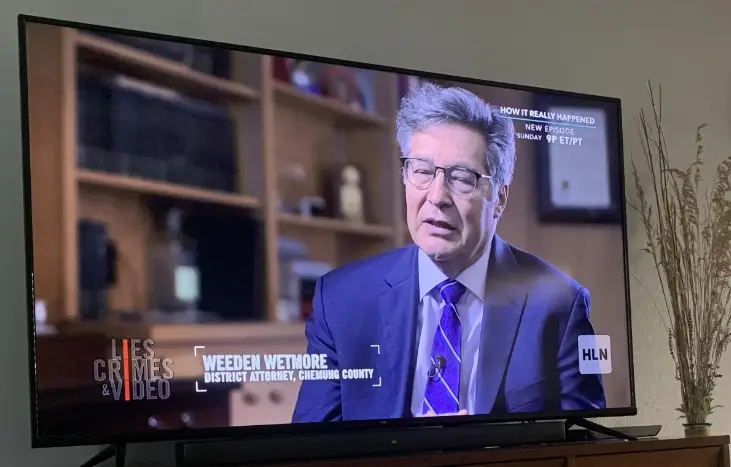
If you want to enable and connect a Bluetooth device (like a headset or speaker) to your TCL Android TV. Here’s a quick step-by-step guide to help you out:
- First of all, make sure your Bluetooth device is in discoverable mode. This means that it’s ready to be found and connected to by other devices.
- Next, head to the main screen of your TCL Android TV and select “Settings“.
- Under “Settings“, select “Remote & Accessories“.
- In the “Remote & Accessories” menu, select “Add accessory“. This will start the process of searching for nearby Bluetooth devices.
- Wait for a moment or two for your TV to detect nearby Bluetooth devices. Once it’s found the device you want to connect, select it from the list.
- If necessary, confirm the connection by selecting the “Synchronize” option.
And that’s it! Your Bluetooth device is now connected to your TCL Android TV, and you should be able to use it to listen to audio or to use it as a microphone for voice commands.
TCL Android TV Bluetooth Not Working (Troubleshooting)
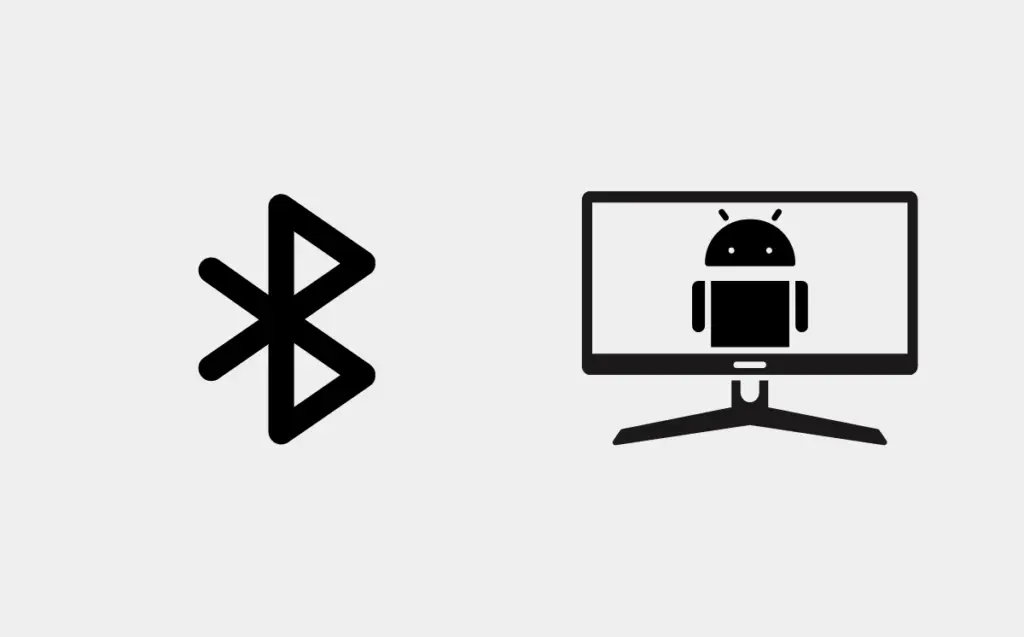
In case you’re having trouble getting your Bluetooth device to connect to your TCL Android TV.
Here’s a step-by-step guide to help you troubleshoot the issue and get things working:
- Before starting, Make sure Bluetooth is enabled on your device and you can see devices in the availability list.
- If you’re still not seeing your device on the list of available Bluetooth devices from your TCL Android TV, try turning off your device, waiting a few seconds, and then turning it back on. Once your device has restarted, try to pair it again with your TV.
- If that doesn’t work, unplug your Android TV for 10 seconds, and then plug it back in. Once your TV is back on, try to pair your device again.
- If you’re still having trouble, check to see if your device connects to other devices, like a phone or tablet. If it does, try resetting your Android TV to its factory settings.
- If your device isn’t connecting to any other devices, check to see if it has up-to-date software. If it doesn’t, you may need to update it.
- If all else fails and the above steps don’t work, it may be a hardware problem.
- You can also check the TV settings if Bluetooth is enabled or not.
Having completed the setup and troubleshooting of the TCL Android TV’s Bluetooth connection, let’s turn our attention to the TCL Roku TV’s Bluetooth connection.
How to Use Bluetooth on TCL Roku TV

If you’re looking to connect your headphones or speakers to your TCL Roku TV using Bluetooth, unfortunately, it’s not possible. The Bluetooth connectivity on a Roku TV is only for connecting smartphones, tablets, and other devices that are made by Roku itself.
The only Bluetooth devices that can be connected to a TCL Roku TV are the Roku TV Wireless Speakers and the Roku Smart Soundbar. So, if you don’t have either of these devices, you won’t be able to connect your headphones or speakers to your TV using Bluetooth.
However, there is a workaround that you can use to still enjoy audio from your Bluetooth headphones or speakers on your TCL Roku TV.
You can use the Roku mobile app to connect your Bluetooth audio device to your smartphone and then activate “private listening” within the app. This will allow you to hear the audio from your TV through your Bluetooth headphones or speakers.
Note: It’s worth noting that this method is not ideal as the audio quality may not be as good as connecting the device directly to the TV, but it can be a good solution if you don’t have the Roku TV Wireless Speakers or the Roku Smart Soundbar.
In summary, the TCL Roku TV does not support Bluetooth connectivity for most of the devices, and the only devices that can connect to it are the Roku TV Wireless Speakers and the Roku Smart Soundbar. If you do not have any of these devices, you can use the Roku mobile app for private listening.
Private listening is a feature on TCL Roku TV that allows you to connect your Bluetooth headphones or speakers to your TV and listen to the audio privately.
Here’s a step-by-step guide on how to use private listening on your TCL Roku TV:
- Download the Roku app from the Apple App Store or the Google Play Store on your smartphone or tablet. Once it’s downloaded, open the app and search for nearby Roku devices. Your TCL Roku TV will automatically appear in the list, select it to connect.
- Once your TCL Roku TV is connected to the app, you can use your phone or tablet as a remote control.
- To use private listening, you’ll need to first connect your Bluetooth audio device to your smartphone or tablet. Make sure your Bluetooth device is in pairing mode, then go to the Bluetooth settings on your smartphone or tablet and connect to your device.
- Once your Bluetooth device is connected to your smartphone or tablet, open the Roku app and go to the Remote tab. You’ll see an icon that looks like a pair of headphones, select it.
- This will activate private listening and your TCL Roku TV should now be playing through your Bluetooth device. You can now enjoy your favorite shows or movies while listening to the audio privately through your Bluetooth headphones or speakers.
- Alternatively, you can also go to settings > Remotes & devices > Pair Bluetooth device, then follow the steps to pair your device with your TCL Roku TV.
- Remember, your Bluetooth device should be in pairing mode and within the range of your TV to connect successfully.
That’s it! Now you know how to use private listening on your TCL Roku TV to connect your Bluetooth headphones or speakers and enjoy your favorite shows or movies privately.
Moreover, many TCL Roku TV users complain about non-working Bluetooth functions on their TVs. Let’s proceed further and see how you can get that sorted.
TCL Roku TV Bluetooth Not Working (Troubleshooting)
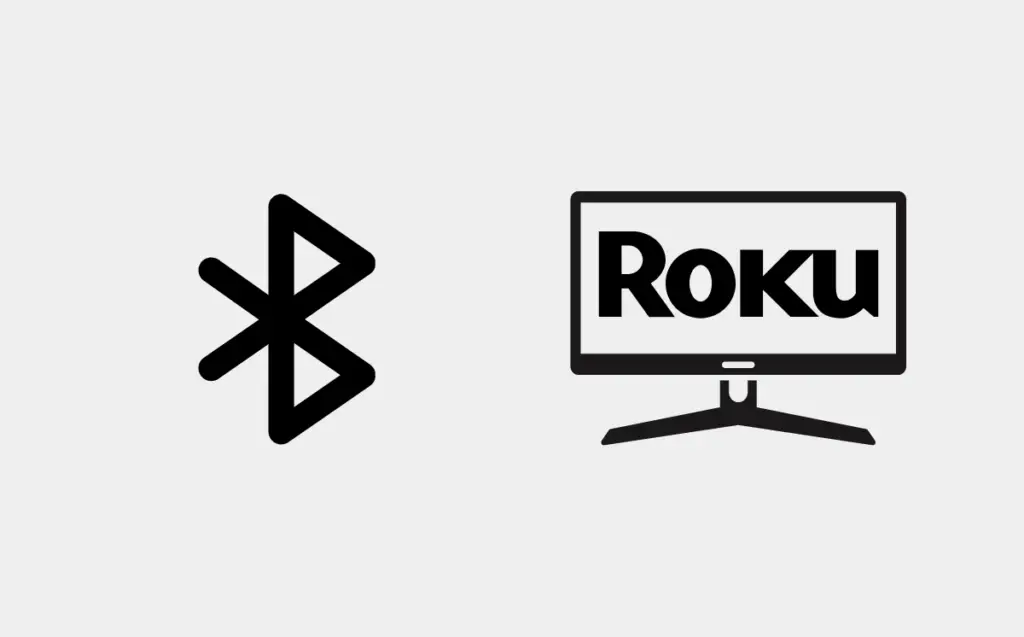
If you’re having trouble getting your Bluetooth device to connect to your TCL Roku TV.
Here’s a casual step-by-step guide to help you troubleshoot the issue and get things working:
- The first thing you should try is moving your Bluetooth device closer to your TCL Roku TV. Bluetooth works best when the devices are within a short distance of each other, usually less than 30 feet. So, try bringing your device closer to the TV and see if that helps.
- If that doesn’t work, try restarting your Bluetooth device. Sometimes, a quick restart is all it takes to get things working again.
- Another thing you can try is disconnecting any other Bluetooth devices that might be connected to your TCL Roku TV. You can only have one device connected to your TV at a time, so if you see another device with a (Connected) indicator next to it, try disabling Bluetooth on that device, powering it off, or disconnecting it from Bluetooth.
- If you’re still having trouble, try repeating the pairing process. This means, deleting pairing information on both your Bluetooth device and TCL Roku TV and then repeating the pairing process. On your Bluetooth device, open the list of paired devices and remove or ‘forget’ your TCL Roku TV. On your TV, go to Settings > Remotes & devices > Bluetooth devices, select your Bluetooth device and then select ‘Forget this device’.
- If you’re still having trouble, you can also try restarting your TCL Roku TV.
- If you’ve tried all these steps and you’re still having trouble, check the TV settings, if the Bluetooth is enabled or not, and toggle it between “Off” and after that “On”.
If you have tried all the above steps and still have issues, you can contact TCL support for further assistance.
Alternatives to Using Bluetooth with TCL TVs
If your TCL TV doesn’t have working built-in Bluetooth capabilities for some reason or wish to know about alternatives. No worries, there’s a way to still connect your Bluetooth speakers to it! Here’s a step-by-step guide:
- Firstly, you’ll need to get a Bluetooth transmitter. These are devices that can connect to your TV and then broadcast a Bluetooth signal, allowing you to connect your Bluetooth speakers to it. You can find a lot of different Bluetooth transmitters available online or in electronics stores.
- Once you’ve got your Bluetooth transmitter, you’ll need to connect it to your TV. Most likely, you’ll need to use the TV’s headphone line out or optical out to connect the transmitter. Check the instructions that came with your transmitter for specific details on how to connect it to your TV.
- After connecting the transmitter to your TV, power it on.
- Now, take your Bluetooth speakers and put them in pairing mode. Again, check the instructions that came with your speakers to find out how to do this.
- Once your speakers are in pairing mode, your Bluetooth transmitter will detect them and allow you to connect.
- Next, you’ll need to change your TV’s audio mode to match the connection you used to connect your Bluetooth transmitter. If you used the headphone line out, switch to wire headphone mode, if you used the optical out, switch to optical out mode.
And that’s it! Your Bluetooth speakers will now be connected to your TCL Roku TV.
Conclusion
So, in conclusion, TCL Android TVs do support connecting other Bluetooth devices such as headphones and speakers but TCL Roku TVs, on the other hand, do not support connecting other Bluetooth devices (Headphones and Speakers) directly except for the Roku TV Wireless Speakers and the Roku Smart Soundbar. However, you can use the private listening feature on the Roku mobile app as a workaround.
Additionally, if you’re having trouble getting your Bluetooth devices to connect to your TCL Android or Roku TV, I have provided detailed steps through which you can troubleshoot Bluetooth not working issues easily.
FAQ
Can I connect my Bluetooth headphones or speakers to my TCL Android TV?
Yes, TCL Android TVs do support connecting other Bluetooth devices such as headphones and speakers and they do Bluetooth functionality.
Can I connect my Bluetooth headphones or speakers to my TCL Roku TV?
No, TCL Roku TV does not support connecting other Bluetooth devices except Roku TV Wireless Speakers and Roku Smart Soundbar. You can use the Roku mobile app for private listening as a workaround.
What is private listening on TCL Roku TV?
Private listening is a feature on TCL Roku TV that allows you to connect your Bluetooth headphones or speakers to your TV and listen to the audio privately.
How do I use private listening on my TCL Roku TV?
To use private listening, first, connect your Bluetooth audio device to your smartphone or tablet. Then open the Roku app, go to the Remote tab, and select the icon that looks like a pair of headphones. This will activate private listening and your TCL Roku TV should now be playing through your Bluetooth device.
My Bluetooth is not working on my TCL Android TV, what should I do?
You can try the following steps to troubleshoot the issue: Make sure Bluetooth is enabled on your device, restart your device and the TV, unplug the TV for 10 seconds and plug it back in, and check if the device connects to other devices if it does reset the TV to factory settings.
My Bluetooth is not working on my TCL Roku TV, what should I do?
You can try the following steps to troubleshoot the issue:
Move your device closer, restart your Bluetooth device, disconnect any other Bluetooth devices that might be connected to your TCL Roku TV, repeat the pairing process, delete pairing information on both your Bluetooth device and TCL Roku TV, restart your TCL Roku TV, check the TV settings, if the Bluetooth is enabled or not and if you have tried all above steps and still having an issue, you can contact TCL support for further assistance.

